
It’s like learning to ride bicycles whole over again Link to heading
As long as I recall my relationship with computers, I’ve been using Windows. I customized everything to the perfection that fits my needs. Whether it’s keyboard shortcuts, specific applications (like this one) that helped do my work, scripts, and more. If it can be modded or automated — I’ve done it.
Recently it all changed. 😱😱😱
I decided to take a new position. I confronted the fact that my daily usage will rely on macOS, which was unfamiliar territory for me. What to do? How will I get used to it? Will I be able to be productive as I was while using Windows?
Well, I approached this problem like an engineer. Research the hell out of it; go one need by one to resolve it.
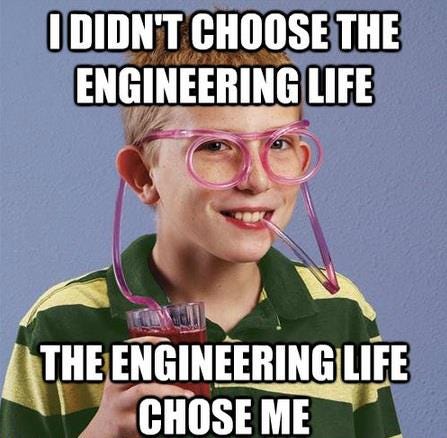
like an engineer
Homebrew to the rescue ⛑️ Link to heading
IMHO, Homebrew should be the first application to install on your Mac. Basically, it’s a package manager that lets you install software tools and developer frameworks from the command line (similar to chocolatey on Windows). As a cmd (or, to be accurate, Windows Terminal) replacement, I decided to play with the terminal that shipped with the system. However, after a while, I just installed iTerm2 with Homebrew.
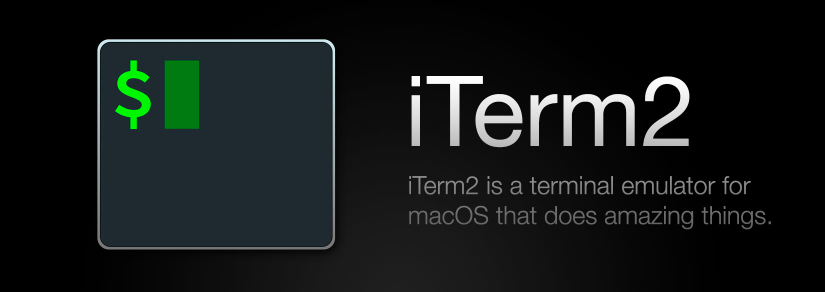
iTerm2
This highly customizable terminal provides a comprehensive set of features, with split pane windows, easy text selection, autocomplete, mouseless copy, paste history, and instant replay(to rewind). iTerm has a perfect match in the Oh My Zsh plugin, which customizes the themes and configurations of the terminal.
If you’d like more pre-configured customization (Adir Cohen🙏🏻 ), you can run the all-in-one script that installs iTerm2, Oh My Zsh, and more, from here:
Manage your copypasta 🍝 Link to heading
On Windows, I heavily relied on ditto (even blogged about it), which isn’t supported on Mac, and I was looking for a suitable replacement. I found comfort with CopyQ, which has similar features (such as storing text, HTML, images, or any other custom formats):
Windowing-based multitasking Link to heading
It is a well-known fact, keep your hands on the keyboard to boost productivity by minimizing mouse or trackpad use. Switching to full screen or snap windows side by side to allow multi-tasking can be painful using the mouse to resize the different windows. Rectangle does exactly that. This free and open-source tool manages your screen and application’s windows in a hassle-free manner.
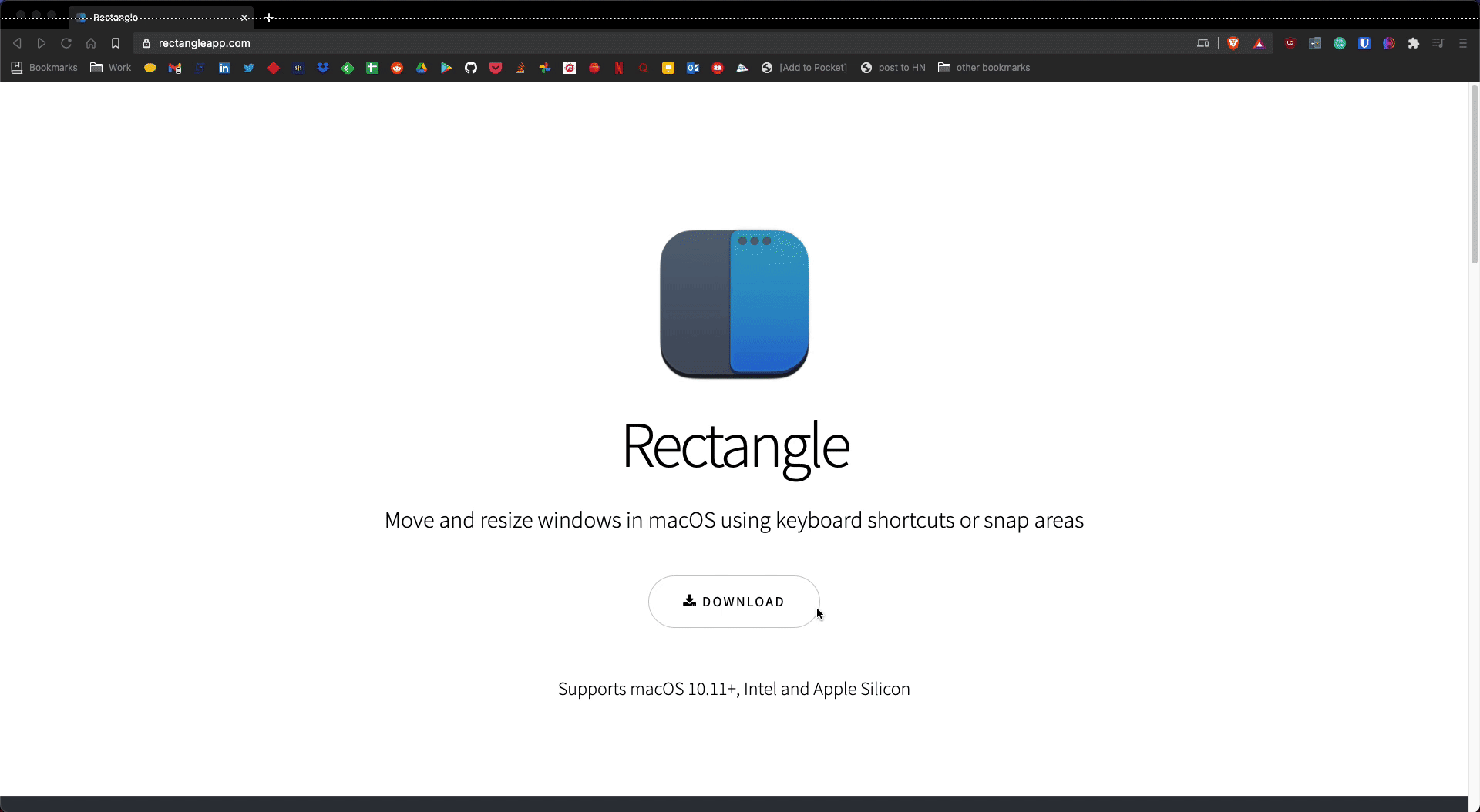
Using Rectangle is as simple as a keystroke
If a picture worth 1000 words, what is a video worth? Link to heading
I find sharing screenshots, videos, and gifs very helpful in different situations, like when you need assistance with something that doesn’t work correctly or demonstrate your work. To take screenshots on your Mac, you have the native option, which I heavily rely on:

screenshots
Just click on the combo above and drag the crosshair to select the area to capture. While a screenshot is a built-in option, taking video\gifs isn’t. I found that Kap, which reminds me of SnagIt capabilities, is an open-source screen recorder that is clean, simple, and does precisely what you’d expect from a screen capture application, just taking captures 😀.
OS customization Link to heading
I think this video really made the difference for me while going from Windows to Mac. In Lucas’s own words:
It has everything from right-click to file explorer to uninstalling programs and more… in the most efficient way possible.
No notepad++ , don’t panic — VSCode Link to heading
Commonly used by developers, Visual Studio Code is an excellent replacement for notepad++; with extensions and a bunch of other unique capabilities, this is a productivity boost for sure.
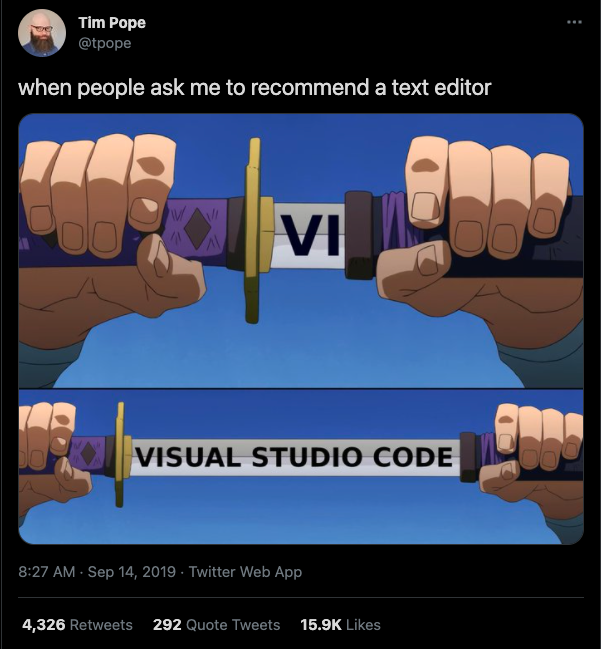
To wrap up Link to heading
Overall, I feel my experience is almost the same between PC and Mac. After customizing the stuff I need and getting used to the new keyboard scheme, I can say that I have become more and more comfortable with Mac. Furthermore, I now get why people love it — clean and simple design with a strong spec.
One final note, in the end, the apps you choose will be totally dependent on your work, and you’ll need to learn how to customize your set of tools to become a power user.